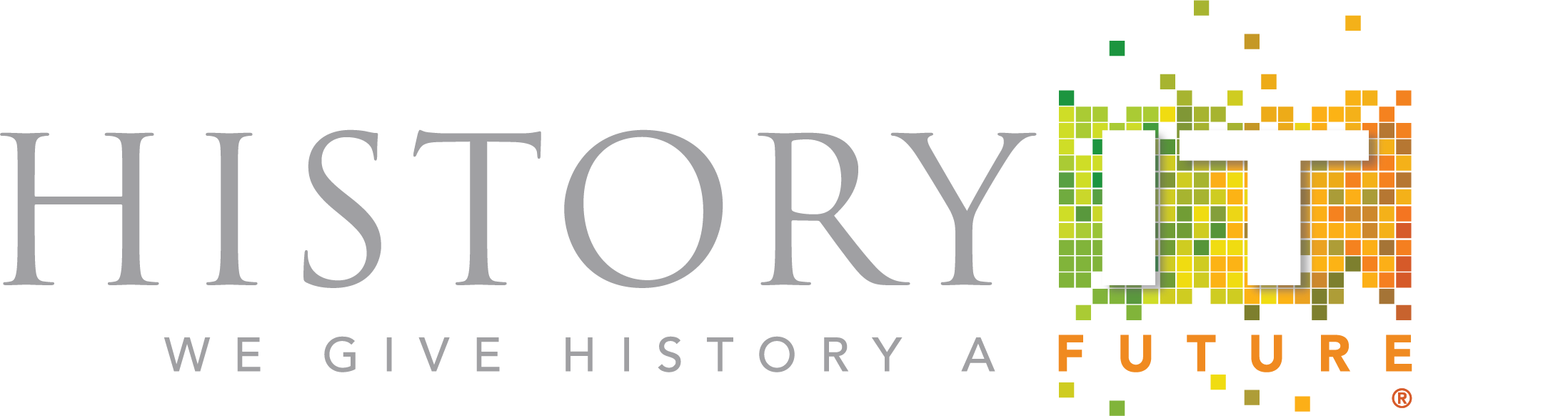The steps below show how easy it is to digitally preserve your collection and build a searchable digital archive with PastPort. To begin, you need your physical archival materials, your PastPort station, and an iPhone 7 or newer with the PastPort mobile app installed.
Getting Started & Logging In
PastPort can create digital archival master files from any flat archival items, such as documents, images, newspaper clippings, and small pamphlets up to 8 1/2 x 11 in size. Gather your materials by your PastPort station and get ready to become a digital preservation ninja! Connect the to your Wifi and login to your PastPort account on your mobile phone.


Etched Grid Guide
The etched grid guide on the bottom of the PastPort helps assure consistent placement of every item you image. The guidelines for each size correspond to the height of the platform.
Weighted Museum Glass
The hinged, anti-glare museum glass pressure plate keeps items flat. The glass can flatten softbound materials, such as programs, up to approximately 14 pages.

Adjustable iPhone Platform
The adjustable iPhone platform shows you the exact distance that the camera must be from the archival object. The platform is placed according to the etched grid guide. The PastPort mobile app utilizes the internal level functionality in your iPhone to confirm that the platform is level when capturing

A Single Tap Produces A Digital Master Archival TIFF File
PastPort bypasses the image compression functionality in iOS, which produces very small images despite the resolution of the phone’s camera. When you click your camera button, PastPort instantaneously takes approximately ten high resolution images. It then stitches them together into a single digital master archival TIFF file. The mobile app then immediately transfers this file into your HistoryIT account. After you tap the camera button, go ahead and lift the glass, remove your item, and insert the next one.

Bulk Cataloging and Tagging with HistoryIT
When you finish a digital imaging preservation session with PastPort, log into your HistoryIT account (included in the PastPort package) in order to view your files, name them, and, if you wish, create bulk catalog metadata and tags. For example, if you import five photographs of your father, here is the process that PastPort will take you though:
- Capture each photograph at the PastPort station.
- Log into your HistoryIT account to see the five images waiting for you to catalog and place them.
- Select five images, choose a location (collection, container, etc.) in which to place them, and choose the type of item you are adding.
- Review the template for that item type, indicate whether you want to create a single record, e.g. Dad Childhood Photos, and add all of the assets to that record; or opt to quickly create individual records for each item so that you may return later add more specific information, such as date, to each item.
- When you import your assets as individual records, you may name each file in consecutive order and add any catalog information, such as descriptions, dates, or name and subject tags, that will automatically be applied to each item.